Instructions for Scheduling Parent/Teacher Conferences
Scheduling Appointments for Teacher Conferences
Parents will be able to schedule appointments beginning Wednesday,
March 12, 2025 at 6:00 a.m.
Here are the instructions:
URL: https://pickatime.com/client?ven=11609115
Register (new users):
- Enter your email address and click on “Login/Create Account”.
- Fill in the required fields and register.
- For each child: in the student ID field enter in their name (first and last, no space in between, using lower case). In the “student’s birthday” field, enter in their birthdate in this format: mm/dd/yyyy
Sign In:
If you’ve previously registered, all you need to do is enter your email and password. If you have forgotten your password, you can select the “Forgot Password” button and a new password will be emailed to you.
Scheduling:
- Each colored square represents an available meeting time. The legend shows you which teacher corresponds to which color, and the times increase as you go down the page. (Note: you will not see all of the teachers at your school, just the set of teachers that your children have classes with.) Click on a square to book that time.
- You will optionally have the choice of setting a time when you would like a reminder email delivered.
- Click “Create Appointment”.
Repeat until you have a time with each teacher you’d like to visit with.
- At any time you can click on “printable schedule” and print the resulting web page to get a hard copy of your schedule. You will also have the option to email your schedule to yourself.
- If you want to make changes to your schedule, you can log in at any time with the email address and password you used to create your account. • Click on “Your Schedule” to display and hide your appointments. There will be links to change the time, or cancel the appointment.
Please note: if you would like to make an appointment with a teacher that your child does not have a class with, you will need to contact the school.